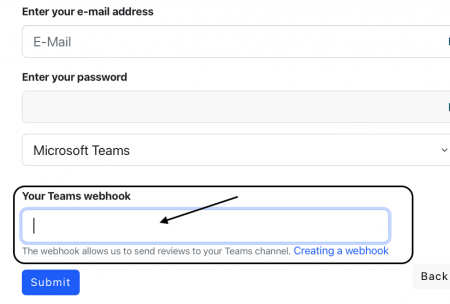Get app reviews in Microsoft Teams
Connect allstarsbot to Teams:How to create an incoming webhook in Teams
Easy 2-minute setup:
To add an Incoming Webhook to a Teams channel, follow these steps:
- Open or create a new channel in Microsoft Teams
- Select More options ••• and click Manage channel
- In the Connectors menu click on Edit
- Search for Incoming Webhook and select Add
- Enter a name for this new webhook and click on Create.
Optional: You can upload an image. Download the allstarsbot logo here. - You will now see an URL that you need to copy.
- Paste this URL in the “Select your app” form (screenshot below) and click Submit.
- allstarsbot is now connected to your Teams account and the selected channel.